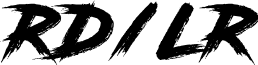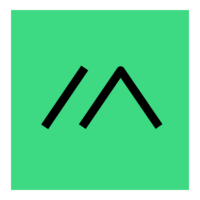Just the other day I was doing my weekly visit to Micro Center and I was browsing around the case for the Raspberry Pi’s and accessories. While browsing I came across this great bundle that was on their “Test Sales” shelf. This bundle had x2 ESP32 LoRa V3 Development Board kits. Each kit had cheap plastic case, 1100mAh lithium ion battery, GPIO header pins, battery cable for 3rd party battery upgrades, a small and full size antenna, and the main Heltec V3 devboard. This was a perfect double kit bundle because I have been fascinated with the Meshtastic project and this would give me the chance to make a node for both myself and my wife. I’ll blog my journey so that maybe it will help anyone else that finds themselves with the same kit.
How to Set Up Your Heltec LoRa V3 Meshtastic Node
Getting your Heltec V3 board up and running with Meshtastic is a straightforward process thanks to the web-based installer.
This guide will walk you through the steps from flashing the firmware to configuring your device.
Step 1: Prepare Your Device and Browser
First, ensure you have a Heltec V3 board, a data-capable USB cable, and an antenna. You must attach the antenna to the board before powering it on to avoid damaging the radio chip.
This is a critical step, so don’t skip it!
For the installation, you’ll need a Chromium-based browser like Google Chrome or Microsoft Edge. These browsers support the Web Serial API, which allows the Meshtastic web flasher to communicate directly with your device over USB.
Step 2: Install Necessary Drivers (if needed)
In most cases, Windows will automatically install the correct drivers when you plug in your Heltec V3.
However, if your computer doesn’t recognize the device when you try to flash it, you may need to install the Silicon Labs CP210x driver.
You can do this by following these steps:
- Plug your Heltec V3 into your computer with the USB cable.
- Open the Windows Device Manager. You can find it by searching for it in the Start menu.
- Look for “Ports (COM & LPT)” and expand the list.
- You should see an entry for “Silicon Labs CP210x.” If you don’t, try a different USB cable, as some are power-only and don’t transmit data.
- Right-click on the device and select “Update driver.”
- Choose the option to “Search automatically for drivers.” If that doesn’t work, you can also manually check for updates through Windows Update.
- Go to Windows Settings > Windows Update > Advanced options > Optional updates.
- Look for a driver from “Silicon Labs” and install it. After the driver is installed, your browser should be able to see the device.
Step 3: Flash the Firmware with the Meshtastic Web Flasher
With the drivers installed and your Heltec V3 connected, you can now flash the Meshtastic firmware.
- Open your Chrome browser and navigate to the Meshtastic web flasher at https://flasher.meshtastic.org/.
- On the page, click the “Connect” button. Your browser will show a pop-up window with a list of devices.
- Select your Heltec V3 from the list and click “Connect.”
- Once connected, you’ll see a drop-down menu to select the firmware version. Choose the “Stable” release.
- Click the “Flash” button to begin the installation. The process will take a few minutes as it downloads and writes the firmware to your device. Do not unplug the device during this time.
Step 4: Configure Your Node
Once the firmware is successfully installed, you can configure your new Meshtastic node using a mobile device via Bluetooth or through the web client.
Using a Mobile Device (Bluetooth) 📱
- Download the Meshtastic app from the Google Play Store or Apple App Store.
- Open the app and ensure Bluetooth is enabled on your phone.
- The app will scan for Meshtastic devices. Tap the “+” button to add a new device.
- Select your Heltec V3 from the list of found devices. If your device has a screen, it may display a unique name and pairing PIN. If not, the default PIN is often 123456.
- Once connected, you can use the app to change your node’s name, set a channel, and configure other settings.
Using the Web Client (Browser) 💻
- Open a new tab in your Chrome browser and go to the Meshtastic web client at https://client.meshtastic.org/.
- Click “New Connection” and select your device from the list.
- The web client will connect to your node, allowing you to access all the configuration settings, including channels, user information, and radio settings.