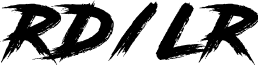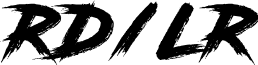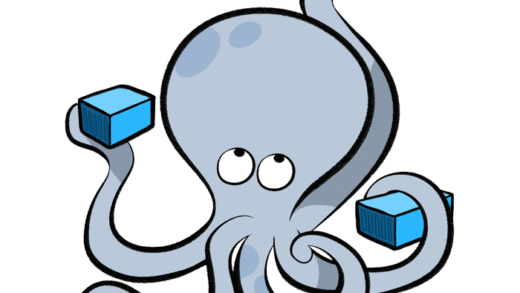Docker is a popular tool that allows users to easily create, deploy, and run applications in a containerized environment. A container is a lightweight, standalone, executable package of software that includes everything needed to run an application, including the code, a runtime, libraries, environment variables, and more.
Using Docker containers for the first time can be a little intimidating, but it’s actually quite simple once you get the hang of it. We’ll walk through the basic steps of using Docker so you can get started with it quickly and easily.
In this blog post, we will go over the steps to get started with Docker and use it to run your first container.
- Install Docker
The first step is to install the Docker engine on your machine. Docker is available for various operating systems, including Windows, macOS, and Linux. You can visit the Docker website to download the appropriate installer for your system.
Once the installation is complete, you can verify that Docker is running by running the following command in your terminal:
docker -v
This should display the version of Docker that is installed on your machine.
- Pull a Docker image
Docker containers are based on pre-built images that contain all the necessary files and dependencies for your application to run. These images are available in the Docker Hub, a vast repository of container images for various applications and services.
To run your first container, you will need to pull down a Docker image from the Docker Hub. You can search for images using the docker search command, followed by the name of the image you are looking for. For example, to search for a Docker image for the Apache web server, you can run the following command:
docker search apache
This will display a list of available Apache images on the Docker Hub, along with their descriptions and ratings. You can then pull down a specific image using the docker pull command, followed by the name of the image. For example:
docker pull httpd
This will download the official Apache image from the Docker Hub and save it to your local machine.
- Run a Docker container
Once you have downloaded the Docker image, you can use it to spin up a container and run your application inside of it. This is done using the docker run command, followed by the name of the image you want to use. For example:
docker run -d -p 80:80 httpd
This will create a new container based on the Apache image you downloaded earlier and run it in detached mode (-d) on port 80 of your local machine (-p 80:80). You can then visit http://localhost:80 in your web browser to access the Apache server running inside the container.
- Manage and scale your Docker containers
Docker provides various commands to manage and scale your containers. For example, you can use the docker ps command to view a list of running containers, and the docker stop command to stop a running container.
You can also use the docker-compose tool to manage multiple containers as a single unit. This allows you to define the different containers and their dependencies in a docker-compose.yml file and easily spin up and manage them as a group.
– I hope this was a helpful demonstration to help you get started on your Docker journey. Next we will discuss more about Docker Compose.